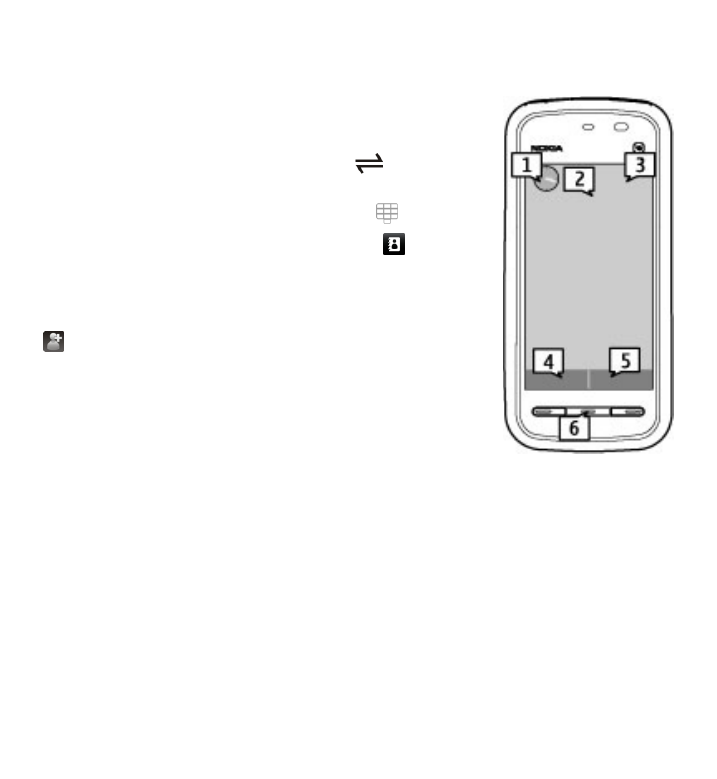
Touch screen actions
Tap and double-tap
To open an application or other element on the touch screen, you normally tap it
with your finger or the stylus. However, to open the following items, you must tap
them twice.
Get started
© 2010 Nokia. All rights reserved.
21
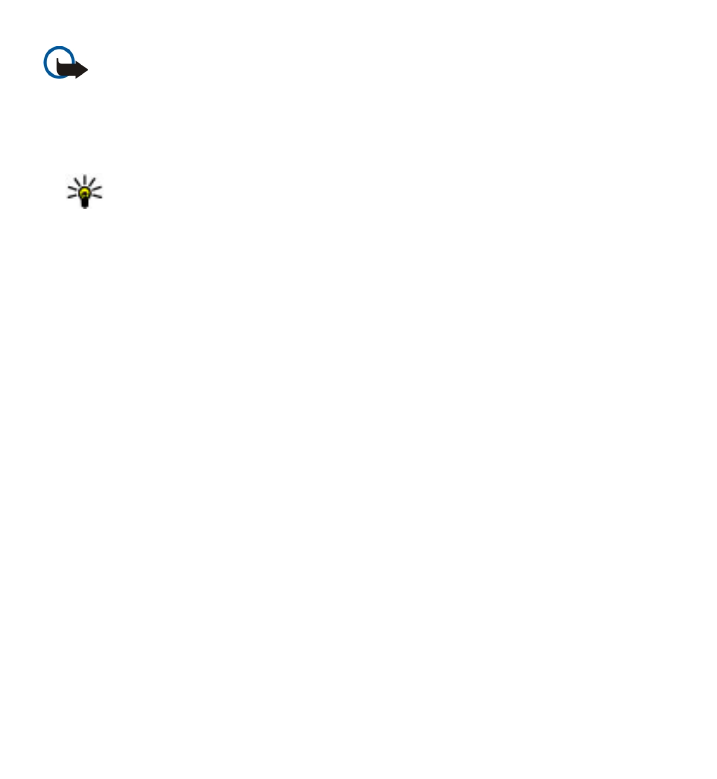
Important: Use only a stylus approved by Nokia for use with this device. Using
any other stylus may invalidate any warranty applying to the device and may
damage the touch screen. Avoid scratching the touch screen. Never use an actual
pen or pencil or other sharp objects to write on the touch screen.
● List items in an application, such as the Drafts folder in the folder list in Messaging
Tip: When you open a list view, the first item is already highlighted. To
open the highlighted item, tap it once.
● Applications and folders in the menu when using the list view type
● Files in a file list, for example, an image in the images and videos view in Gallery.
If you tap a file or similar item once, it is not opened, it becomes highlighted. To
see the options available for the item, select Options or, if available, select an
icon from a toolbar.
Select
In this user documentation, opening applications or items by tapping them once or
twice is called "selecting". If you need to select several items in a sequence, the
menu items to select are separated by arrows. To select Options > User guide,
tap Options, and then tap User guide.
Drag
To drag, place your finger or the stylus on the screen, and slide it across the screen.
To scroll up or down on a web page, drag the page with your finger or stylus.
Get started
© 2010 Nokia. All rights reserved.
22
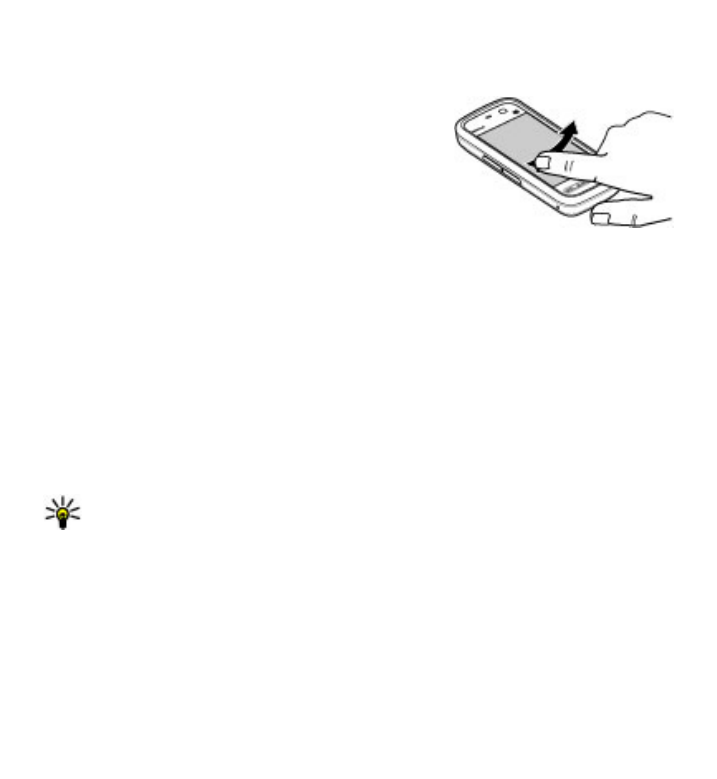
Swipe
To swipe, slide your finger or the stylus quickly left or right on the screen. When
viewing an image, to view the next or previous
image, swipe the image left or right, respectively.
Swipe to unlock the touch screen — To unlock the
touch screen, press the power key or the menu key,
and swipe from right to left.
Swipe to unlock the touch screen and mute a
call — To unlock the touch screen without answering
a call, swipe from right to left. The ringing tone is muted automatically. To answer
the call, press the call key, or to reject the call, press the end key.
Swipe to answer a call — To answer an incoming call, swipe from left to right.
Swipe to stop an alarm — To stop a sounding alarm, swipe from left to right. To
snooze the alarm, swipe from right to left.
Scroll
To scroll up or down in lists that have a scroll bar, drag the slider of the scroll bar.
In some list views, you can scroll by placing your finger or stylus on a list item and
dragging up or down. To scroll through contacts, place your finger or stylus on a
contact, and drag up or down.
Tip: To view a brief description of an icon, place your finger or stylus on the
icon. Descriptions are not available for all icons.
Touch screen backlight
The touch screen backlight is turned off after a period of inactivity. To turn the screen
backlight on, tap the screen.
If the touch screen and keys are locked, tapping the screen does not turn the screen
backlight on. To unlock the screen and keys, slide the lock switch.
Get started
© 2010 Nokia. All rights reserved.
23